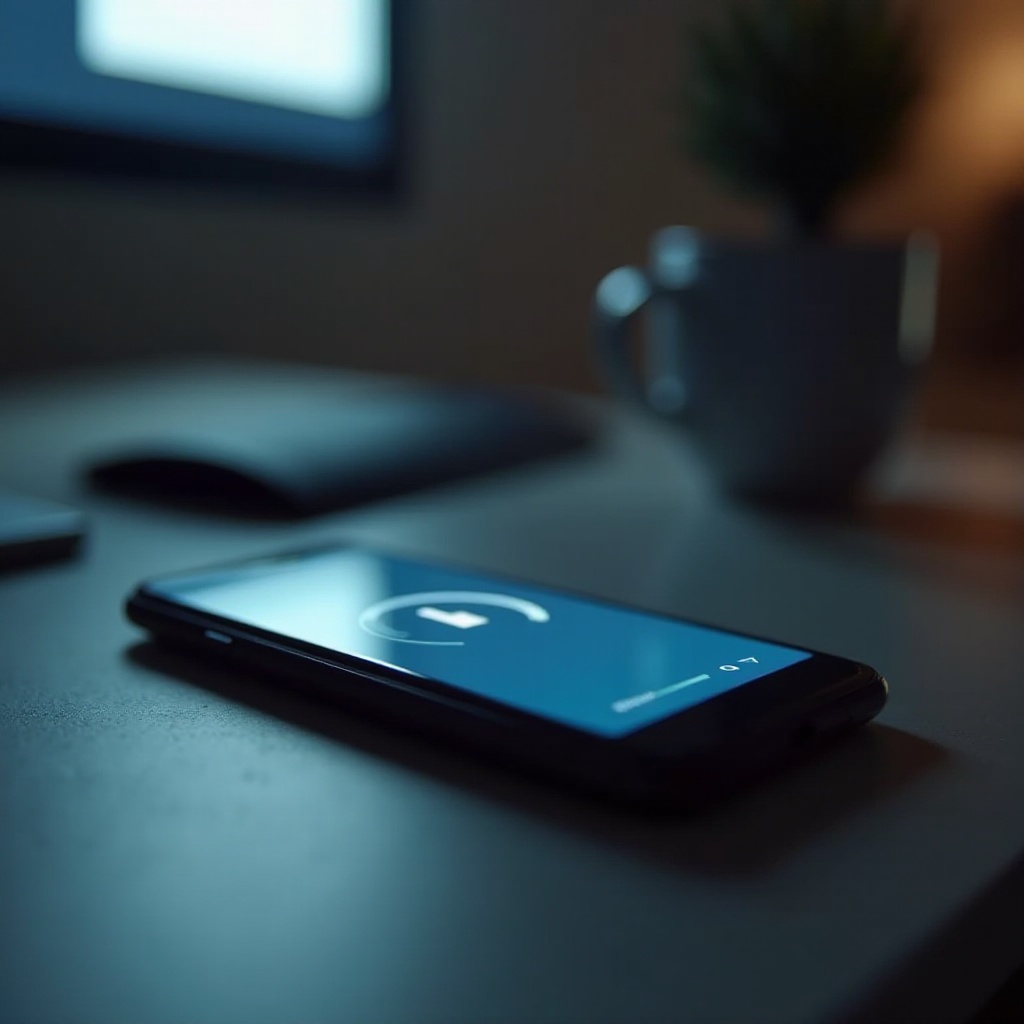Introduction
In today’s tech-driven world, the ability to print directly from a Chromebook has transitioned from a luxury to a necessity. As cloud services and mobile workspaces gain prominence, connecting a wireless printer to your Chromebook is a skill worth mastering. This comprehensive guide aims to simplify the process, offering step-by-step instructions to ensure smooth, hassle-free printing. From understanding device compatibility to establishing a reliable wireless connection, this guide caters to all your printing needs, whether at home, the office, or elsewhere.

Understanding Compatibility
Before diving into the setup, it’s critical to confirm that your printer is compatible with your Chromebook. Most contemporary printers support wireless connections, even if specific Chromebook compatibility isn’t mentioned. Look for printers that support Google Cloud Print or are capable of connecting via Wi-Fi Direct. Older printers may still work but could demand additional adjustments. Checking compatibility beforehand helps avoid future complications. Consult your printer’s manual or the manufacturer’s website to verify these details.
Connecting your printer is a pivotal step, but before you print your first document, it’s crucial to prep both devices for a harmonious connection. This involves ensuring they share a common network and are updated with the latest software, setting a solid foundation for your wireless printing endeavors.
Preparing Your Devices
Ensuring Network Connectivity
A stable network is the backbone of wireless printing. Make certain that both your Chromebook and printer are linked to the same Wi-Fi network. A mismatch here can disrupt communication between your devices. Also, keep a check on the Wi-Fi signal strength to prevent any interruptions during the printing process.
Updating Device Software
Software updates can significantly enhance device performance, fix existing bugs, and improve compatibility. Keep your Chromebook’s software up-to-date by navigating to Settings > About Chrome OS, and selecting ‘Check for updates’. Similarly, ensure your printer’s firmware is the most recent version by consulting the manufacturer’s website or its settings menu.
With your devices properly connected and updated, you’re now ready to establish that pivotal link between your Chromebook and printer. Follow the steps outlined below to experience seamless and efficient printing.
Step-by-Step Connection Guide
Using Chromebook’s Native Printing Setup
- Open Settings: Click on the status area near the battery indicator and select ‘Settings’.
- Advanced Settings: Scroll down and click ‘Advanced’ to access more options.
- Printing: Locate the ‘Printing’ section and click on ‘Printers’.
- Add Printer: Click ‘Add Printer’, allowing your Chromebook to search for available printers.
- Select Printer: Choose your printer from the listed options and follow the on-screen instructions to complete the setup.
Alternative Methods for Older Printers
In cases where your printer is not detected, there’s no need to panic. Although Google Cloud Print was discontinued in 2021, alternatives such as manufacturer apps still provide support for Chromebook connections. These apps are often accessible via your printer’s support page.
Addressing potential problems before they arise can safeguard your printing experience from common pitfalls.
Troubleshooting Common Issues
Printer Not Detected
If your printer is not found, firstly ensure both devices are connected to the same Wi-Fi network. A simple restart of both the printer and Chromebook can resolve many issues. Also, verify that the printer is powered on and network-connected by printing a network configuration page.
Resolving Network Errors
Network errors may call for a router reboot to resolve. Eliminate any interference that might be affecting connectivity, and check that the distance from the router isn’t excessive for either the Chromebook or printer, as this can interfere with connections.
Now that you have navigated potential issues, enjoy the benefits of wireless printing. The advantages extend beyond mere convenience, offering practical solutions for everyday printing needs.
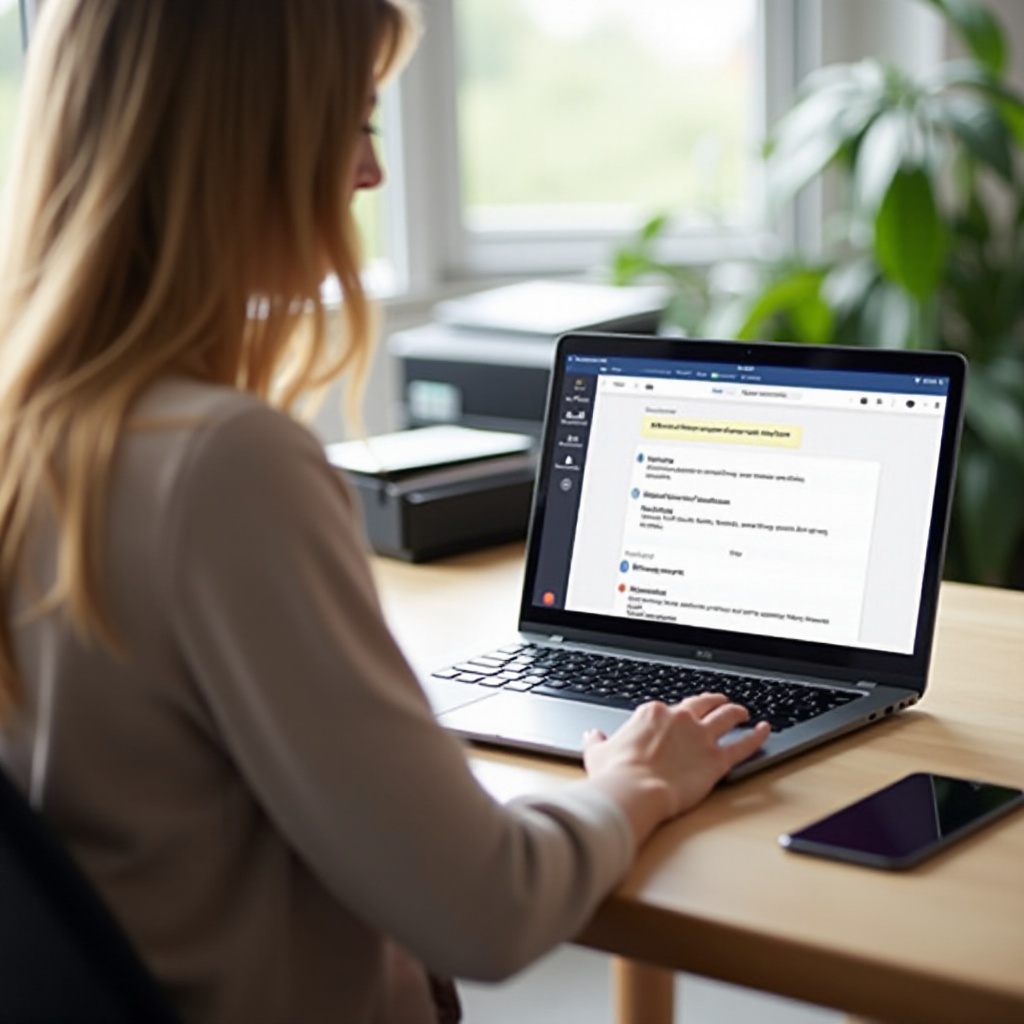
Benefits of Wireless Printing with Chromebook
Flexibility and Convenience
Wireless printing liberates you from the constraints of wires. Seamlessly print documents from any corner of your home or workspace, catering to multiple users across various devices. With the ease of wireless connectivity, you can print crucial documents even while away, sustaining uninterrupted business continuity and productive workflow.
Understanding the fundamentals of connecting your Chromebook to a wireless printer not only eases daily tasks but also enhances workflow efficiency and productivity across various environments.

Conclusion
Mastering the skill of connecting a wireless printer to your Chromebook sets the stage for effortless, hassle-free printing. By ensuring compatibility and adequately preparing your devices, simple troubleshooting measures should resolve most issues. With the knowledge gleaned from this guide, you are now equipped to make the most of a wireless, efficient printing environment, allowing you to focus on more critical tasks without the clutter of cables.
Embrace the newfound freedom and convenience that come with streamlined, advanced wireless connectivity.
Frequently Asked Questions
How can I print if my printer isn’t recognized by the Chromebook?
Ensure network connectivity and that both devices are on the same Wi-Fi network. Try using a dedicated app from the printer manufacturer, available on the Chrome Web Store. Ensure both devices have the latest updates.
Do all wireless printers work with Chromebooks?
Most modern wireless printers are compatible, especially those supporting Google Cloud Print or Wi-Fi Direct. Consult the printer’s manual or website for confirmation.
Can I connect my printer using a USB cable instead of wirelessly?
Yes, connecting via USB is possible. The Chromebook should detect the printer automatically. Additional drivers might be necessary, check your printer’s guide for detailed instructions when switching from wireless to USB.