Introduction
Experiencing an iPhone that indicates it’s charging, yet the battery percentage remains stagnant or decreases, is aggravating for many users. This problem disrupts routine tasks and leaves users searching for solutions. It could stem from numerous factors, from faulty hardware to software glitches, making it vital to identify the root cause. A clear understanding of these issues enables targeted troubleshooting, ensuring your device charges as it should. This article delves into common causes and provides practical solutions to restore optimal iPhone functionality.
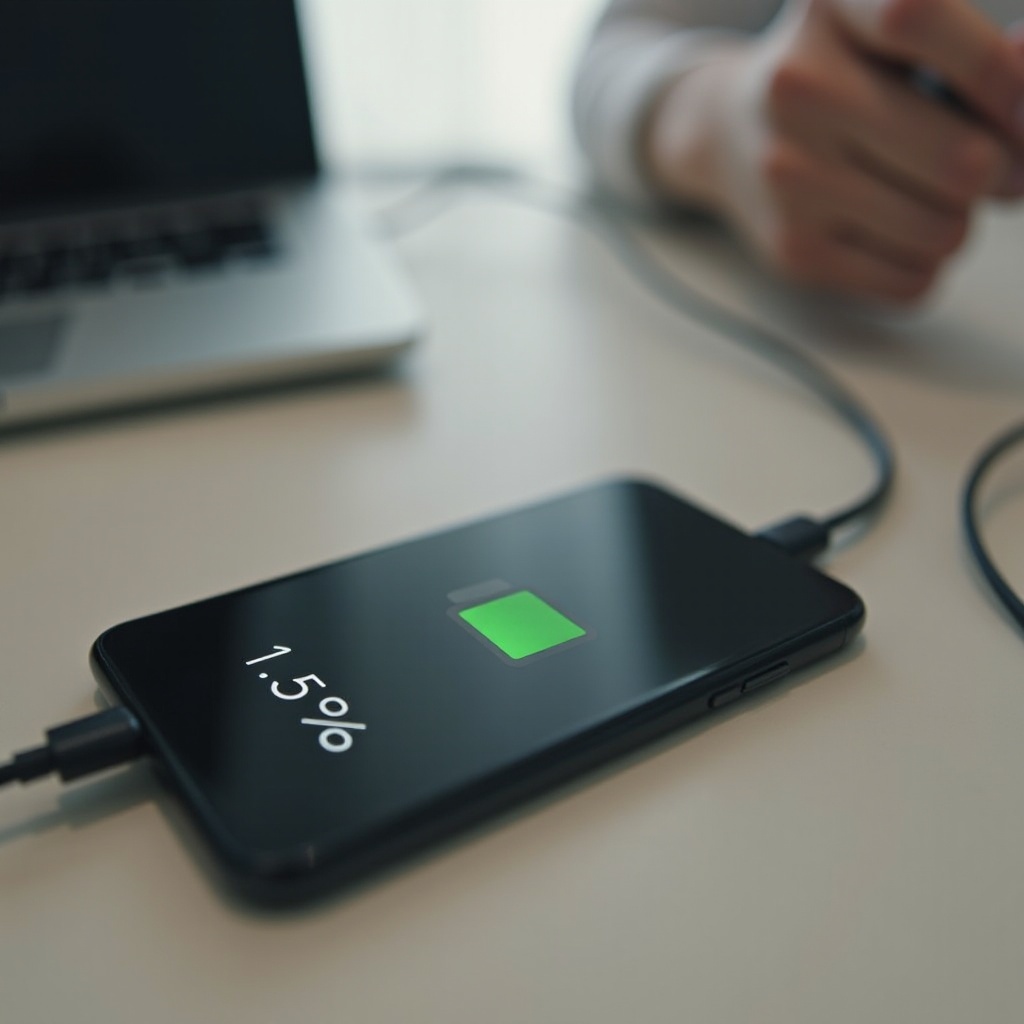
Understanding iPhone Charging Mechanics
The charging process of an iPhone is an intricate system. When plugged in, electricity travels through the adapter and cable to reach the battery. Your iPhone’s software controls this process, managing the power flow and storage. Problems can occur at any stage, causing the battery not to charge despite appearing so. Understanding these mechanics reveals potential issues, be they hardware or software-related, thus aiding in efficient troubleshooting. By grasping these basics, you can confidently tackle iPhone charging problems.

Common Causes for Charging Without Battery Increase
To understand why your battery percentage doesn’t rise despite charging, several potential causes need investigation, each demanding different solutions.
Faulty Charging Accessories
Non-certified or damaged cables and adapters can hinder proper charging. Faulty accessories can interrupt electricity flow, making charging ineffective. Investing in high-quality Apple-certified cables and adapters usually resolves these issues, ensuring adequate power reaches your device.
Blocked Charging Port
Dust or debris in the charging port can obstruct the connection between the charger and the phone, blocking proper signals and leading to a stagnant battery percentage. Regular cleaning and maintenance ensure a clear connection, promoting efficient charging.
Software Glitches
At times, software issues prevent your iPhone from recognizing charging hardware, often due to outdated software or corrupted settings. Updates or resets usually fix these glitches, restoring normal charging operations.
Diagnosing the Issue
Pinpointing the root cause involves examining both hardware and software components. A systematic approach can help identify the problem effectively.
Inspecting Hardware Components
Start by inspecting the charging cable and adapter for signs of wear, like frayed wires or bent connectors. Check the iPhone’s charging port for dust or debris using a bright light or magnifying glass. If you find damage, replace the components and determine if the issue resolves.
Checking Battery Health in iOS
The battery’s health may indicate underlying problems. Go to Settings > Battery > Battery Health to review the battery’s maximum capacity and performance capability. If the health shows significant degradation, it might be causing charging issues. This insight can guide your actions, such as optimizing settings or considering a battery replacement.
Troubleshooting Hardware Problems
Hardware maintenance is crucial in resolving charging issues, focusing on accessories and ports.
Replacing Charging Cables and Adapters
If you’ve discovered issues with your charging gear, replacing them is the simplest solution. Use Apple-certified accessories to ensure compatibility and efficiency. After replacement, test to see if the device charges normally, indicating past equipment failures.
Cleaning the Charging Port
Proper connectivity can often be restored by cleaning the charging port. Utilize a small brush or toothpick to gently remove any debris, being cautious to prevent internal damage. Compressed air can also help dislodge stubborn particles. After cleaning, check if charging issues persist.
Addressing Software Concerns
Software can be a major factor in charging problems. Addressing these requires specific steps.
Restarting and Resetting Your iPhone
Restarting your device can resolve minor software issues affecting charging. Turn your iPhone off, wait, then turn it back on. If problems persist, a full reset might be needed via Settings > General > Reset, selecting options that don’t erase data but fix underlying issues.
Updating iOS and Apps
Outdated software may cause charging disruptions. Ensure your iOS is current by visiting Settings > General > Software Update. Also, update apps via the App Store. Many updates contain bug fixes that enhance overall device performance, potentially resolving charging issues.
Advanced Solutions and When to Seek Professional Help
If basic troubleshooting doesn’t resolve the problem, advanced options like a factory reset could be necessary. If issues continue, consult professionals. Apple Support or certified technicians can diagnose complex hardware or software problems. Professional evaluations ensure thorough solutions for persistent issues.

Conclusion
Various causes can lead to iPhone charging issues, but resolution is often possible with informed actions. From examining accessories and ports to updating software, systematic approaches generally solve charging issues. Should your efforts fall short, professional consultation guarantees comprehensive solutions, maintaining your device’s reliability. Take proactive measures and seek expert help when needed to ensure your iPhone remains a dependable companion.
Frequently Asked Questions
How do I know if my iPhone battery is damaged?
Signs of a damaged battery include fast power drainage, overheating, and swelling. Check Battery Health in iOS; low capacity suggests seeking professional evaluation.
Can software updates drain iPhone battery?
Updates usually improve efficiency. However, initial indexing or new features might affect battery performance temporarily, normalizing after a few days.
How often should I replace my iPhone charging cable?
Replace the cable if it shows wear, inconsistent connectivity, or after a couple of years if reliability issues arise.


