Introduction
Wireless charging provides a convenient way to power up your iPhone, facilitating a lifestyle free from cables. However, when this feature fails, it can become an unexpected hindrance. Understanding why your iPhone is not wirelessly charging is crucial. Whether it’s an issue with accessories or software, resolving it is not as complex as it seems. This guide will walk you through common wireless charging problems and provide step-by-step solutions to ensure your iPhone charges seamlessly.
Transitioning into a deeper understanding of the technology can offer you better troubleshooting techniques.

Understanding iPhone Wireless Charging
The ease of wireless charging stems from its use of electromagnetic fields to transfer power without a physical connection. Starting from the iPhone 8, this feature complies with the Qi standard, requiring only a suitable charging pad for functionality. While generally reliable, optimal conditions and accessories are vital for performance. Gaining insight into the technology helps in quickly spotting and fixing issues, restoring the intended charging flow without the need for cables.
In the following section, we will discuss the potential factors causing disruptions in this process.
Common Reasons for Wireless Charging Problems
Identifying why your iPhone isn’t wirelessly charging is the first step toward a solution. Let’s explore some common causes.
Incompatible Charging Accessories
The charging pad’s compatibility with the Qi standard is vital. Not all third-party accessories meet these requirements, leading to problems during charging sessions.
Obstructions and Interference
Any object between your iPhone and the charger, such as metal cases or pop sockets, can disrupt the electromagnetic field, preventing effective charging.
Software and Firmware Issues
Outdated software or minor glitches can affect wireless charging. Keeping your device’s firmware updated is a simple fix for many charging problems.
With these potential hindrances in mind, let’s move on to methods to troubleshoot them.
Step-by-Step Troubleshooting Guide
Wireless charging issues can be distressing, but our guide is here to guide you through the resolution process:
Checking Charger Compatibility
- Confirm the Qi-standard compliance of your charging pad.
- Test with an original Apple charging accessory for comparison.
- Ensure third-party pads explicitly mention iPhone compatibility.
Ensuring Proper Placement on the Charging Pad
- Align your iPhone with the center of the charging pad.
- Remove cases that are bulky or metallic.
Software Updates and Resets
- Navigate to Settings > General > Software Update to keep your iOS current.
- Restart your device as a simple fix to clear glitches.
- Reset all settings if issues persist (Settings > General > Reset > Reset All Settings), noting that this will require re-entering certain preferences.
When basic approaches are insufficient, consider advanced options.
Advanced Troubleshooting Techniques
When fundamental steps do not resolve charging issues, these advanced techniques may be required:
Hard Reset and Recovery Mode
- Perform a hard reset by pressing and quickly releasing the Volume Up and Down buttons, then hold the Side button until the Apple logo appears.
- If necessary, use recovery mode: connect your iPhone to a computer and restore it via iTunes or Finder.
Testing with Different Accessories
Switch between various charging pads and adaptors to eliminate potential hardware defects with your current setup.
Persistent troubles might require professional intervention.

When to Seek Professional Help
If your iPhone continues to resist charging despite your efforts, it may be time for expert assistance. Hardware defects could necessitate evaluation by a trained technician. Choosing an authorized Apple service provider ensures your device benefits from experienced care.
Lastly, adopting efficient practices can optimize your wireless charging experience.
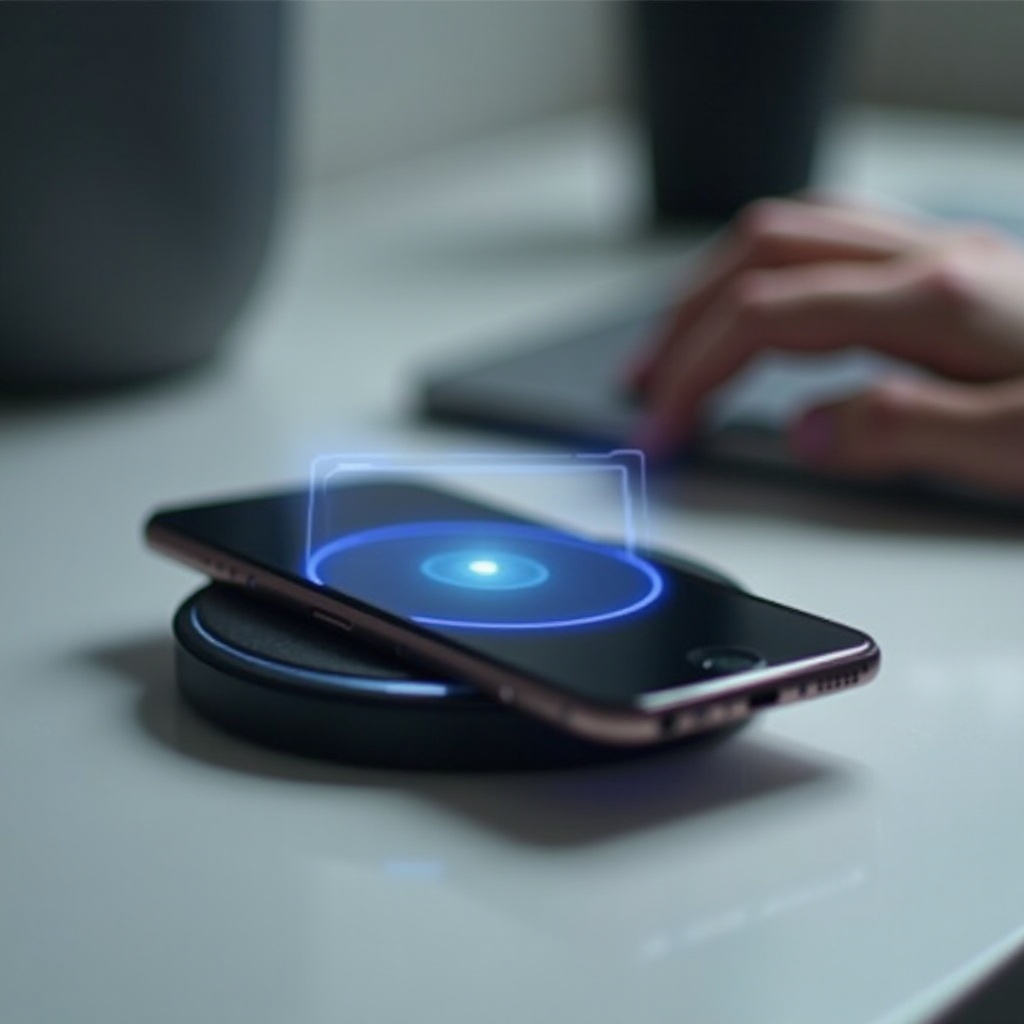
Best Practices for Efficient Wireless Charging
Maximize your wireless charging success with these best practices:
Use of Certified Chargers
Opt for chargers that are Apple-certified or Qi-certified, guaranteeing reliability and device protection.
Maintaining a Clear Charging Environment
Ensure the area around the charger is free from metal objects that could impede the electromagnetic field’s function, promoting uninterrupted charging.
Reflecting on these practices can lead to more consistent results, but what if challenges persist?
Conclusion
Wireless charging simplifies life by cutting out cords, but when it stops working, understanding and resolving issues is key. By familiarizing yourself with common obstacles and following practical solutions, the seamlessness of wireless charging can be restored. Maintaining compatible accessories and clear spaces around your charging area further prevents issues. If your troubleshooting efforts fail, professional repair will ensure your iPhone’s longevity.
Frequently Asked Questions
Why does my iPhone start charging wirelessly, then stop?
Charging interruptions can be due to obstructions, incompatible accessories, or misalignment on the pad.
Can wireless charging damage my iPhone’s battery over time?
Using certified chargers minimizes risks, though you should avoid prolonged heat exposure.
Is my iPhone model too old for wireless charging to work?
Models from iPhone 8 onward support wireless charging. Older models do not have this capability.


