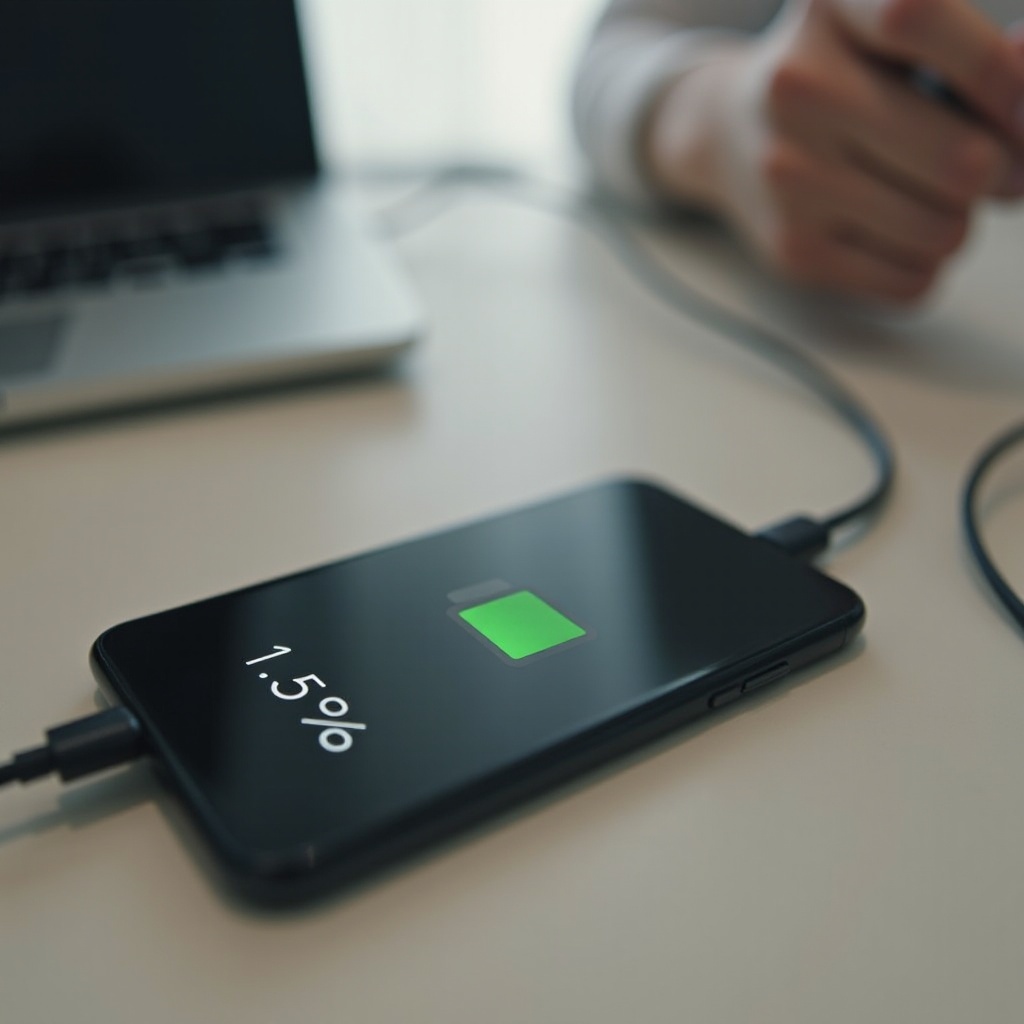Introduction
Installing Windows is usually straightforward, but encountering errors like the message ‘we couldn’t install Windows in the location you chose’ can turn it into a daunting task. This specific error disrupts the installation process, often without a clear reason, and can leave users feeling stuck and frustrated. However, with a detailed guide and patience, this challenge can be overcome. This article will explore the root causes of this error and offer effective troubleshooting steps to help you successfully complete your Windows installation.

Understanding the Error Message
The message ‘we couldn’t install Windows in the location you chose’ often indicates a problem with the disk partition or system settings. Whether it’s a compatibility issue, a faulty partition, or incorrect configurations in BIOS/UEFI, understanding what triggers this error is crucial. Knowing the various scenarios that could lead to this error equips you with the insight needed to methodically troubleshoot and resolve it.
Common Causes of the Error
An array of factors may prompt the ‘we couldn’t install Windows in the location you chose’ error:
- Incompatible Disk Partition: Windows requires specific partition formats, such as NTFS for its installations. Incorrect formats can hinder the process.
- BIOS/UEFI Configuration: Inappropriate settings, such as an incorrect boot mode, can obstruct the installation.
- Faulty Installation Media: Installation disks or USB drives that are corrupted or poorly constructed can lead to failures.
Recognizing these causes aids in promptly addressing the problem, minimizing installation delays.
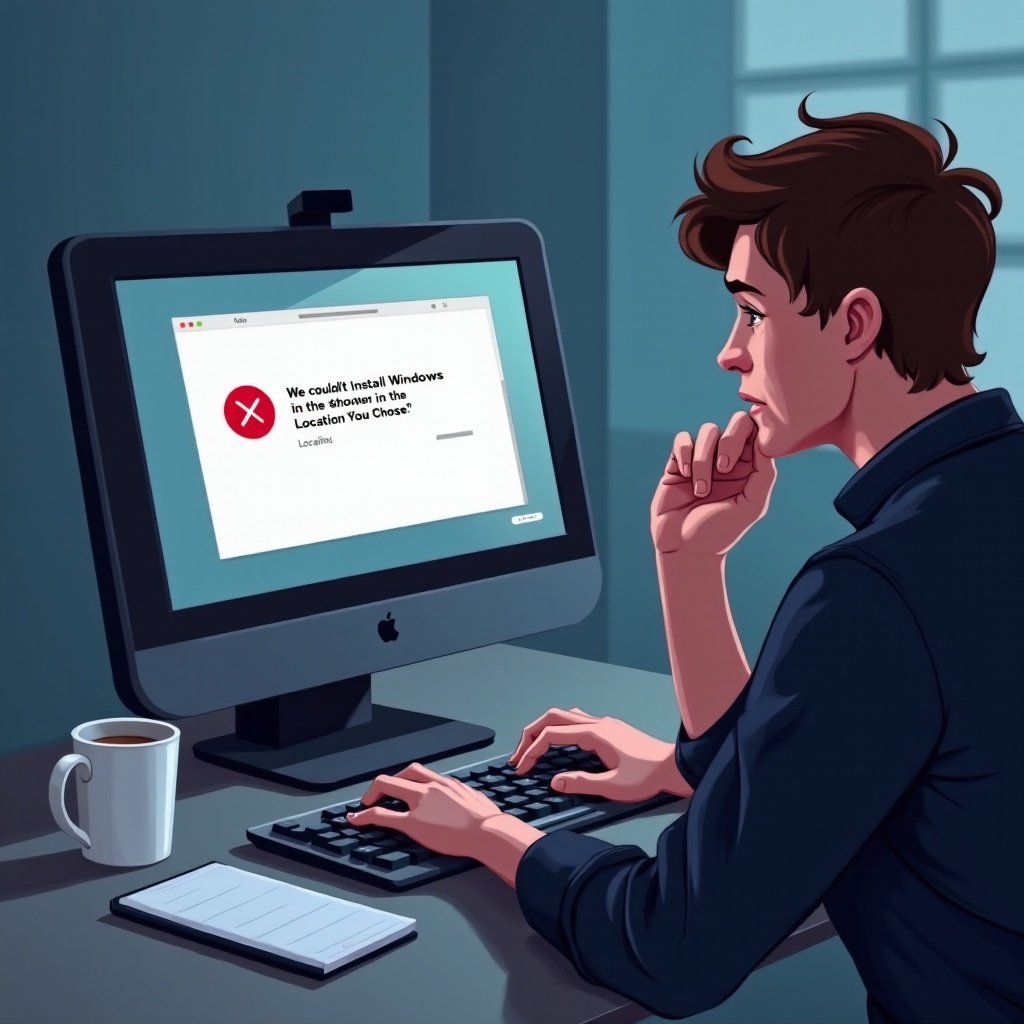
Preparing Your Computer for Installation
Before troubleshooting can commence effectively, setting the stage for a successful installation process is vital. Always back up important data to protect against loss. Make sure your computer remains plugged in to avoid power interruptions. Additionally, disconnect any unnecessary peripherals such as external hard drives or unused USB devices—it prevents potential conflicts and simplifies the installation environment.
Step-by-Step Troubleshooting Guide
If problems persist, explore this step-by-step approach to target specific issues:
Adjusting BIOS/UEFI Settings
- Restart your computer and access BIOS/UEFI by pressing keys like F2, F12, or Delete at startup.
- Confirm your boot mode aligns with your partition style: Legacy for MBR and UEFI for GPT setups.
Confirming Disk Partition Format
- Boot from your Windows installation media and select ‘Repair your computer’.
- Navigate to ‘Troubleshoot’ > ‘Advanced options’ > ‘Command Prompt’.
- Use
diskpartfollowed bylist diskto examine partition formats, converting them if needed.
Using Disk Management Tools
- In the Windows setup, access ‘Repair your computer’ > ‘Troubleshoot’ > ‘Disk Management’.
- Right-click your drive, choose ‘Properties’ to review its status, and apply adjustments as necessary.
These foundational steps often rectify common causes, allowing your installation to continue unimpeded. If they do not, consider tackling advanced solutions detailed next.
Advanced Solutions for Persistent Issues
When basic fixes aren’t sufficient, more in-depth strategies might be necessary:
Recreating Partitions
- Ensure all important data is appropriately backed up.
- Utilize Windows installation media to erase and recreate partitions, eliminating data that might disrupt installations.
Validating Installation Media
- Confirm your media is properly created with tools like Rufus, adhering to formatting standards.
- Assess and verify media for integrity or corruption issues by performing file integrity checks.
While these actions are more technically demanding, they offer effective remedies for ongoing installation complications.
Preventive Measures for Future Installations
Proactiveness can safeguard against recurrence of the ‘we couldn’t install Windows in the location you chose’ error in future processes. Consider these ongoing preventive measures:
- Routine Backups: Regular data backups safeguard against unexpected losses stemming from partition changes or similar disruptions.
- Stay Updated: Keeping your system’s BIOS/UEFI up-to-date minimizes configuration issues.
- Test Installation Media: Regularly inspect and verify the integrity of your installation media to prevent corruption-induced errors.
These preventive habits not only bolster system resilience but also enhance your readiness for future Windows installations, helping to avert installation errors altogether.

Conclusion
Navigating through Windows installation errors can be challenging at first glance. However, informed by the right expertise and a strategic approach, these challenges become manageable. By following the carefully structured steps outlined here, you pave the path towards successful Windows installations. Tackle the error with confidence and ensure a smoother installation experience next time.
Frequently Asked Questions
What should I do if the error persists after troubleshooting?
Double-check each step in the guide. If issues remain, reach out to professional support for dedicated assistance.
Can third-party software interfere with Windows installation?
Yes, third-party antivirus or disk management tools can block installation processes. Temporarily disable them during installation.
How can I ensure my installation media is not corrupted?
Create your installation media using trusted software and verify it with checksums or by testing in a controlled environment before use.