Introduction
Laptop security has become a priority for most users. Whether you’re stepping away from your desk or taking precautions against unauthorized access, knowing how to lock your laptop screen is essential. For Lenovo Yoga laptop users, this process is straightforward but can be done in several different ways. This article will explore various methods and settings to lock your Lenovo Yoga laptop screen securely and efficiently.
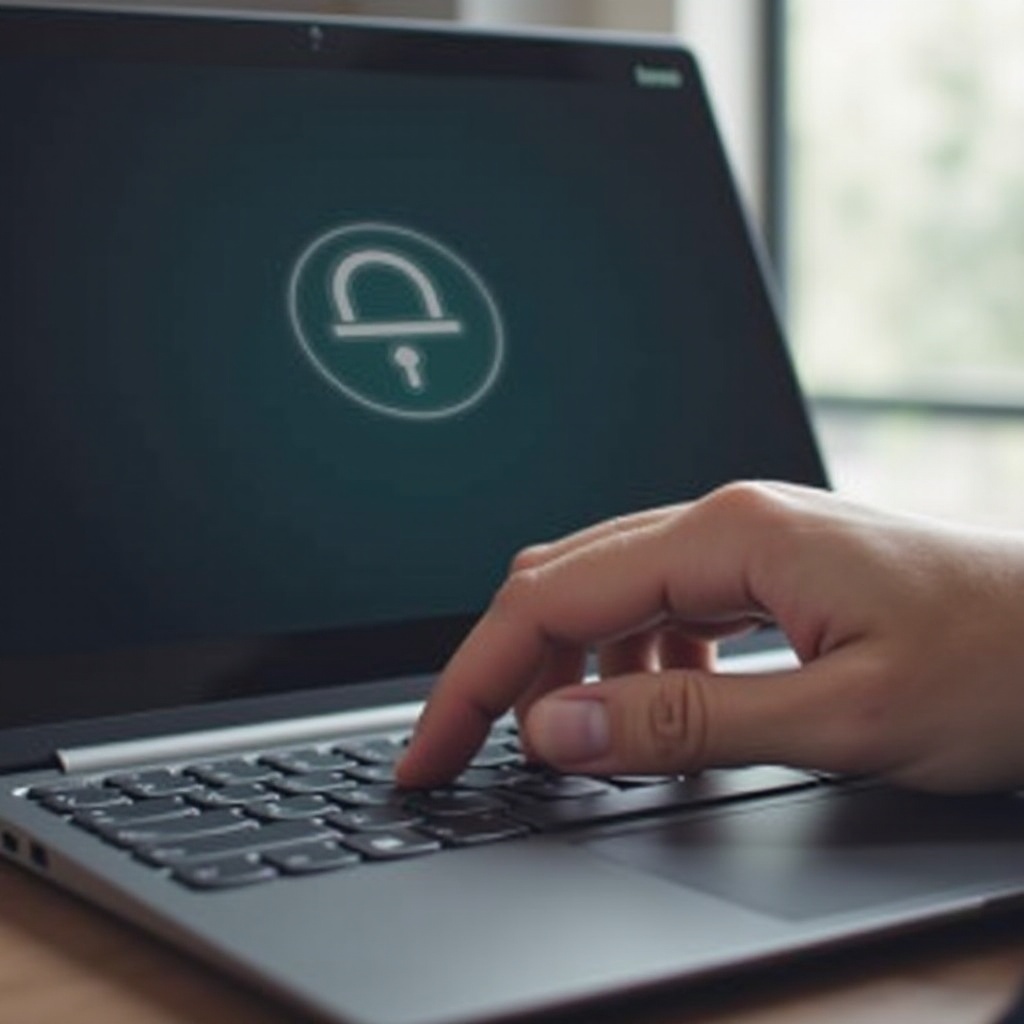
Methods to Lock the Screen
Locking your Lenovo Yoga laptop screen can be achieved through several convenient methods. Here, we will delve into three primary techniques that allow you to quickly and safely secure your laptop.
Using Keyboard Shortcuts
One of the fastest ways to lock your Lenovo Yoga laptop screen is through keyboard shortcuts. Windows operating systems provide a handy shortcut that works on virtually all devices:
1. Press Windows Key (⊞) + L simultaneously.
2. Your screen will instantly lock, requiring your password or PIN to unlock.
This method is efficient and should be your go-to for immediate screen lock.
Locking Via Start Menu
Another method is through the Start Menu:
1. Click on the Start Menu Button (Windows icon) at the bottom-left corner of the screen.
2. Select your User Icon (profile picture) which appears at the top left of the Start menu.
3. Click on Lock from the drop-down options.
This option is useful when you’re already interacting with the Start Menu and want to lock the screen as you prepare to leave.
Locking Through Task Manager
For users who are running multiple applications and want to ensure all processes are secured, using Task Manager is a viable option:
1. Press Ctrl + Shift + Esc to open Task Manager.
2. Click on More Details to expand the Task Manager window.
3. Go to the Users tab.
4. Right-click on your Username and select Disconnect.
Your screen will be locked, and all running processes remain active while preventing unauthorized access.
Configuring Auto-Lock Settings
Beyond manual methods, configuring your Lenovo Yoga to lock automatically after a specific period can enhance security. These automatic settings can save you from potential oversight.
Setting Up Auto-Lock
Auto-lock is a feature that activates the lock screen after the laptop has been idle for a set duration. Here’s how to configure it:
1. Open Settings by pressing Windows Key (⊞) + I.
2. Navigate to Personalization > Lock screen.
3. Click on Screen timeout settings.
4. Here, you can adjust the time your screen stays on when on battery or plugged in. Select your desired timeout duration.
This ensures that even if you forget to lock your screen manually, your laptop will still secure itself after inactivity.
Enabling Dynamic Lock
Dynamic Lock adds a layer of convenience and security by locking your laptop when you walk away:
1. Ensure Bluetooth is enabled on your Lenovo Yoga.
2. Pair your smartphone with your laptop via Bluetooth.
3. Open Settings > Accounts > Sign-in options.
4. Scroll down to Dynamic lock and check the option Allow Windows to detect when you’re away and automatically lock the device.
Now, as you move away from your laptop with your paired smartphone, Windows will detect the increased distance and lock the screen automatically.
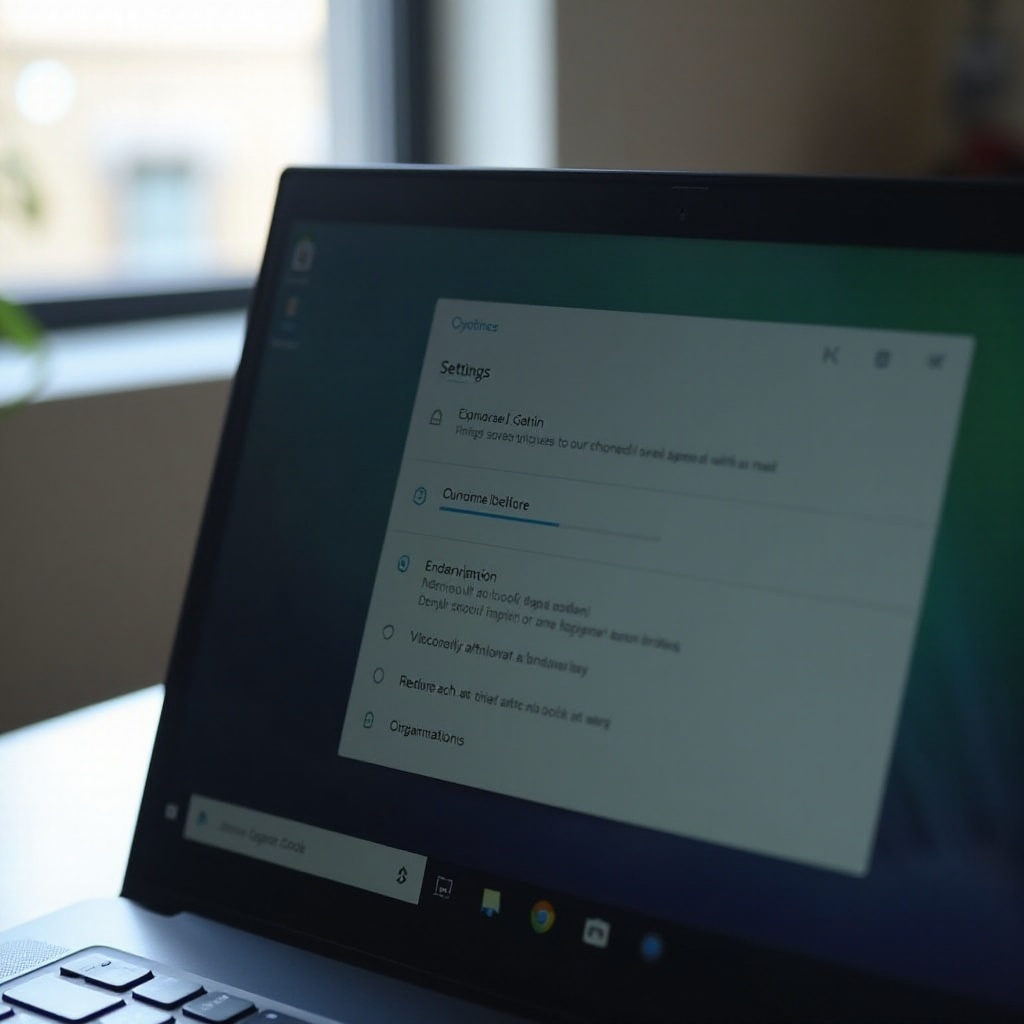
Advanced Tips and Tricks
For users looking to leverage advanced security options, Lenovo Yoga laptops offer some additional features.
Locking with Windows Hello
Windows Hello provides a secure and instant way to unlock your screen using facial recognition or a fingerprint:
1. Open Settings > Accounts > Sign-in options.
2. Under Windows Hello, set up facial recognition or fingerprint identification.
Once configured, locking and unlocking your laptop becomes quicker and more secure.
Creating a Custom Lock Screen Message
Adding a custom message to your lock screen can be useful for displaying contact information or motivational quotes:
1. Press Windows Key (⊞) + R, type regedit, and press Enter.
2. Navigate to HKEY_LOCAL_MACHINE\SOFTWARE\Microsoft\Windows\CurrentVersion\Policies\System.
3. Find or create a new String Value named legalnoticecaption and legalnoticetext.
4. Edit these values to display your desired message.
Your custom message will be the first thing seen on the lock screen.

Troubleshooting Common Issues
If the lock screen method you choose isn’t working, ensure that all system updates are installed. Sometimes a restart or checking the system settings may resolve minor glitches. For persistent problems, seeking assistance from Lenovo support can be beneficial.
Conclusion
Locking your Lenovo Yoga laptop screen is a critical step in maintaining security and privacy. Using keyboard shortcuts, the Start Menu, Task Manager, auto-lock settings, and leveraging advanced security features ensures your device remains protected.
Frequently Asked Questions
How do I enable the lock screen on my Lenovo Yoga?
You can enable the lock screen using keyboard shortcuts (Windows Key + L), the Start Menu, Task Manager, or configure it to lock automatically through the settings.
What can I do if the lock screen isn’t working?
Ensure that your system is up-to-date, restart your laptop, and check your settings. If issues persist, contact Lenovo support for assistance.
Can I lock my Lenovo Yoga remotely?
Yes, you can use the Find My Device feature in Windows 10 or third-party software to lock your Lenovo Yoga remotely.


