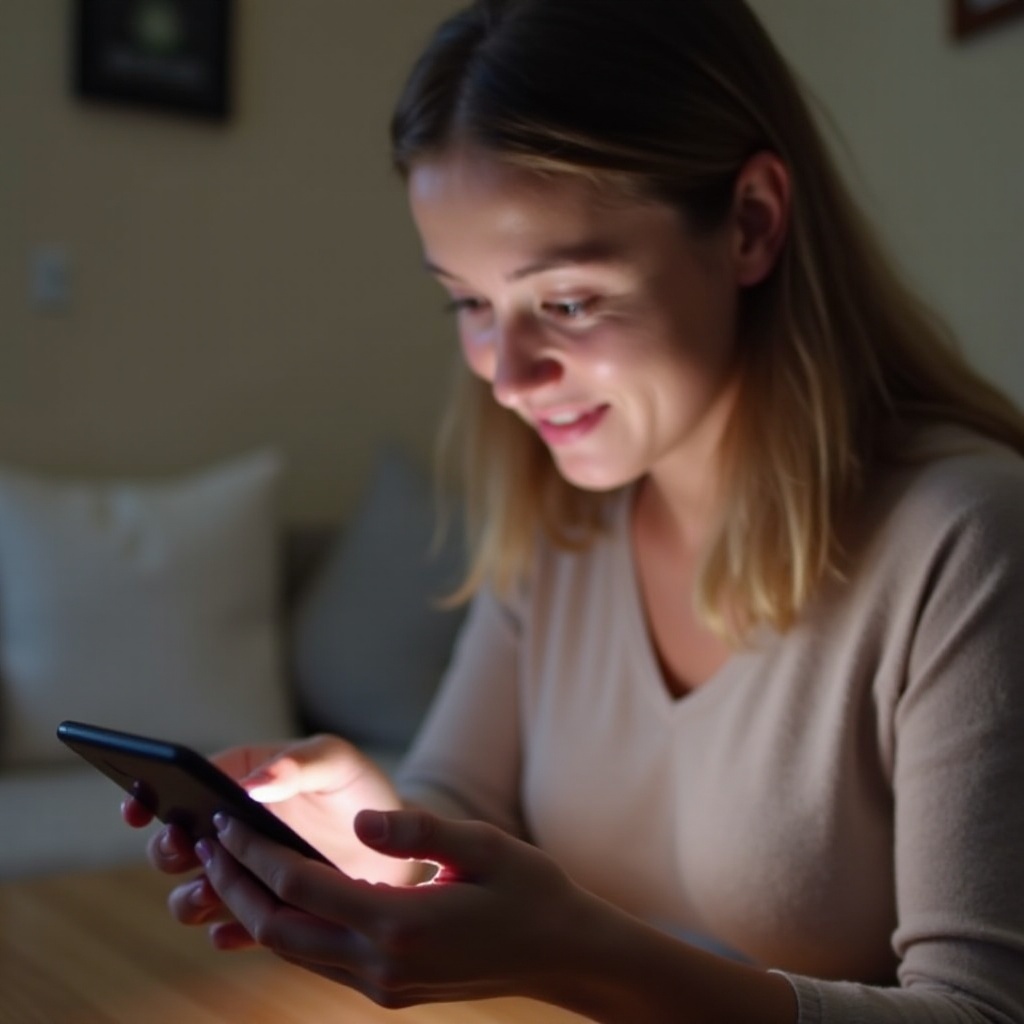Introduction
Resetting your PS4 without a controller poses a unique challenge, yet it’s a task anyone can accomplish with the right information. Whether your controller is misplaced, out of service, or just not connecting, knowing how to execute a controller-free reset becomes invaluable. You may often find resetting necessary to resolve malfunctions, return settings to their original form, or get the device sale-ready. In this guide, you’ll gain the necessary insights to reset your PS4 without traditional methods, effectively and efficiently.

Understanding the Need for a Controller-Free Reset
Losing access to your PS4 controller can happen due to various reasons like unexpected technical failure or simply misplacing it. Whatever the cause, it becomes vital to reset your PS4 efficiently. Performing a reset can help resolve technical issues, boost efficiency, and revert the system to factory settings when needed. By embracing alternative methods, you secure your console’s optimal performance in the face of unfavorable situations. With this knowledge, you’re taking the first proactive step toward ensuring your gaming system remains functional.
Preparing Your PS4 for a Reset
Crucial preparation must precede the PS4 reset to prevent data loss and other setbacks. Here’s what to practice before proceeding:
- Back-Up Data:
- Connect an external hard drive to safeguard crucial information.
- Check Internet Connectivity:
- Assure internet connection for remote solutions is available.
- Disconnect Devices:
- Detach peripherals that could impede the reset process.
- Power Status:
- Confirm your PS4 is fully turned on, avoiding rest mode.
With your console squared away, it’s time to delve into alternative reset methods that don’t depend on the standard gamepad.
Using Remote Play to Reset PS4
Sony’s Remote Play technology allows you to interact with your PS4 even when the controller is not an option. By virtually accessing the system via PC, Mac, or mobile, here’s how you proceed:
- Set Up Remote Play:
- Navigate to Settings > Remote Play Connection Settings on your PS4 and activate this feature.
- Install Remote Play:
- Download the app required for Remote Play on your device of choice.
- Connect Your Device:
- Launch the app, sign in with your PlayStation account, and regain control over your PS4 from afar.
- Navigate & Reset:
- Utilize on-screen commands to access Settings > Initialization > Restore Default Settings and start the reset.
Remote Play presents a convenient alternative, eliminating the reliance on physical controllers by leveraging devices likely already in your possession.
Resetting PS4 with Keyboard or Mouse
A USB keyboard or mouse can substitute for a controller, given the PS4’s support for these peripherals. To utilize this option, follow these steps:
- Connect Keyboard/Mouse:
- Insert a USB keyboard or mouse into a PS4 port, which should be automatically recognized.
- Navigate System Settings:
- Use these peripherals to reach the system’s Settings menu.
- Initiate Reset:
- Enter Settings > Initialization > Restore Default Settings to commence the reset process.
This method offers a practical way to manage your PS4 when facing controller unavailability. It’s straightforward and requires minimal effort.

Accessing Safe Mode Without a Controller
Safe Mode provides essential solutions for system issues without needing a controller. Here’s how to engage Safe Mode to reset your PS4:
- Boot into Safe Mode:
- Ensure your PS4 is off, then press and hold the power button for about 7 seconds until a second beep is heard.
- Connect Keyboard/Mouse:
- Plug in a USB keyboard or mouse to navigate the Safe Mode environment.
- Select Safe Mode Option:
- Choose Restore Default Settings with keyboard or mouse inputs from the Safe Mode menu.
Safe Mode can effectively address major system issues and reset processes, offering another robust reset option without a controller.

Common Troubleshooting Tips
If you encounter issues during a controller-less reset attempt, these tips might help:
- Check USB Ports: Examine if the ports are operational if keyboard or mouse aren’t responding.
- Ensure Compatibility: Verify if the peripherals you’re using are compatible with PS4.
- Stable Internet Connection: Maintain an unwavering internet connection when utilizing Remote Play.
- Power Cycle the PS4: Should difficulties persist, consider power cycling the PS4 before retries.
These troubleshooting measures should help overcome most challenges faced during the resetting process, smoothing out any hitches.
Conclusion
Resetting your PS4 without a controller requires resourcefulness but is manageable through Remote Play, USB peripherals, or Safe Mode. Each method brings unique advantages, providing gamers with the adaptability needed for console maintenance. These tactics equip you to handle everything from software glitches to resale preparations, ensuring you’re always prepared.
Frequently Asked Questions
Can I factory reset my PS4 without a controller?
Yes, you can factory reset your PS4 without a controller using Remote Play, a USB keyboard or mouse, or accessing Safe Mode.
What tools can replace the PS4 controller for resetting?
You can use a USB keyboard, a mouse, and the Remote Play application to replace the PS4 controller during a reset.
How do I troubleshoot connectivity issues during reset?
Check all cables and ports, reset your router if using Remote Play, and verify compatibility with the PS4 system.