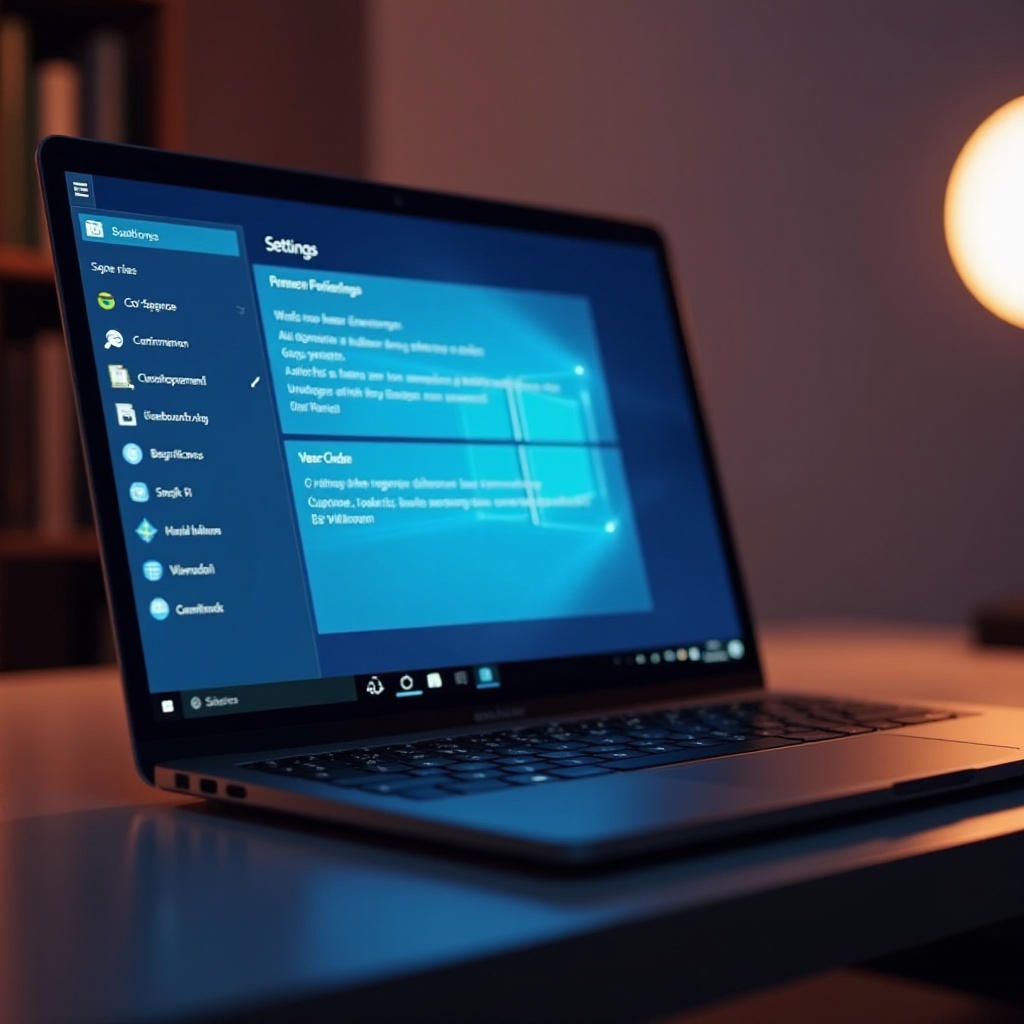Introduction
A broken LG monitor can significantly disrupt your productivity and entertainment experiences, leading to immense frustration. Monitor problems often arise unexpectedly, leaving users questioning how to troubleshoot these issues effectively and whether professional help is necessary. This comprehensive guide walks you through step-by-step processes tailored to address common LG monitor malfunctions.
By adhering to the outlined guidelines, users can adeptly identify and resolve a range of issues, from simple display concerns to complex hardware failures. Furthermore, integrating preventive maintenance into your routine can notably extend your monitor’s lifespan. Let us explore practical solutions and ensure you enjoy an uninterrupted computing experience.

Identifying Common Problems with LG Monitors
Before embarking on repairs, understanding the common issues affecting LG monitors is paramount. Frequently encountered problems include no display, screen flickering, and incorrect resolutions. Such issues may also stem from connectivity problems, often linked to cables or power supplies with loose connections or significant hardware faults. Recognizing these warning signs early can streamline your troubleshooting process.
In addition, software anomalies can sometimes masquerade as hardware issues, underscoring the importance of familiarizing yourself with various problem indicators. Paying attention to unusual monitor behaviors will assist you in diagnosing the problem accurately, simplifying the solution process.
Basic Troubleshooting Steps
Initiating the troubleshooting procedure with basic steps can resolve numerous common problems effectively. These initial steps should always be your first approach when facing any LG monitor issues.
Checking Power and Cable Connections
- Confirm that the power cable is firmly connected to both the monitor and the power outlet.
- Verify the HDMI, DisplayPort, or VGA cable connections between the monitor and computer.
- Test alternative power outlets or utilize a known working cable to rule out connection issues.
Adjusting Monitor Settings
- Navigate the monitor’s on-screen menu using the control buttons on the monitor.
- Reset the picture settings to default configurations.
- Switch the input source if the monitor fails to display the desired screen.
Updating Drivers and Software
- Visit the LG support website to retrieve the latest monitor drivers.
- Keep your operating system and graphics drivers updated to resolve compatibility issues.
- Restart your computer to apply updates and verify whether the issue persists.

Advanced Troubleshooting Techniques
Should basic troubleshooting be inadequate, engaging in more comprehensive methods may be necessary to address persistent issues.
Inspecting Hardware for Damage
- Examine the monitor and cables for any physical damage that might be causing malfunctions.
- Listen for unusual sounds upon powering the monitor, as these may indicate internal damage.
Testing with Alternative Devices
- Connect your monitor to a different computer or test another monitor with the same computer configuration.
- This examination helps pinpoint whether the issue resides with the monitor or another segment of the computer system.
Performing a Factory Reset
- Access the monitor’s menu to conduct a factory reset, reinstating default settings.
- Confirm that settings adjusted previously aren’t affecting display performance negatively.
When to Seek Professional Repair
Professional repair services become indispensable when confronting visible damage or enduring issues beyond personal troubleshooting capacity. A skilled technician can offer insights that home remedies might overlook. If your monitor is still under warranty, consider contacting LG’s support service to mitigate repair costs. Weighing repair expenses against the monitor’s overall value is prudent as extensive repairs might not always prove economically wise.

Preventive Maintenance Tips for LG Monitors
To avoid recurrent issues, embrace preventive maintenance strategies that uphold your monitor’s performance and durability.
Regular Cleaning and Maintenance
- Utilize a microfiber cloth to clean your screen, steering clear of harsh chemicals.
- Maintain dust-free monitor vents to avert overheating concerns.
Protecting from Physical Damage
- Ensure your monitor rests on a stable surface to prevent accidental falls.
- Implement protective covers during transit or storage.
Using Surge Protectors
- Connect to a surge protector to safeguard against electrical surges and spikes.
- This precautionary measure can significantly extend your monitor’s life expectancy.
Conclusion
Addressing issues with a broken LG monitor doesn’t invariably demand professional skills. With the guidance presented through troubleshooting steps and meticulous observation, most problems can be rectified personally. Monitoring and recognizing problems early, paired with regular maintenance, avert considerable troubles. Nevertheless, seeking professional assistance is advisable when challenges prove insurmountable. Commit to diligent care and timely updates to sustain your LG monitor’s reliability in the long run.
Frequently Asked Questions
What should I do if my LG monitor won’t turn on?
First, examine the power and cable connections. Try a different power outlet or cable to rule out supply issues.
How can I fix a flickering LG monitor screen?
Update your display drivers and adjust the refresh rate in your display settings to resolve flickering concerns.
Is it worth repairing a broken LG monitor, or should I replace it?
Assess repair costs and the monitor’s age. If repair costs exceed 50% of a new monitor’s price, replacing it is likely more cost-effective.