Introduction
Navigating Windows 11 becomes a seamless experience once you master its features, such as the sleep mode. It is an indispensable tool for conserving power, ensuring your device is always in a ready state for quick access. This guide will show you how to utilize shortcuts to activate sleep mode efficiently on a Windows 11 system. Whether you wish to employ the default settings or design your own shortcuts, this guide provides a pathway to improved PC management. Delve into specifics, explore customizations, and fine-tune your power settings for enhanced performance.

Understanding Sleep Mode in Windows 11
Sleep mode in Windows 11 plays a crucial role in saving energy and prolonging battery life. Think of it as a pause button that conserves power while keeping your documents and apps readily available for when you return. By entering sleep mode, your device suspends most operations, maintaining only vital functions for a rapid resume.
Besides energy efficiency, Windows 11’s sleep mode enhances security by locking your screen, necessitating a password or PIN upon your return and protecting your data from unauthorized access. By grasping these features, you can fully leverage your device’s capabilities, making your computing experience both resourceful and secure.
The Default Shortcut for Sleep Mode
Efficient sleep mode activation is essential for maintaining productivity. Windows 11 offers built-in methods to put your device to sleep promptly. By default, you can initiate sleep mode using your PC’s power button. However, for those who prefer a keyboard shortcut, the Start menu provides a quick method:
- Press the Windows Key on your keyboard.
- Press the Right Arrow key.
- Tap the Enter key.
These easy steps allow you to access sleep mode without navigating through multiple menus. This shortcut is ideal for a seamless transition when stepping away for short breaks. Yet, for enhanced convenience, customizing a shortcut can further enhance your workflow.
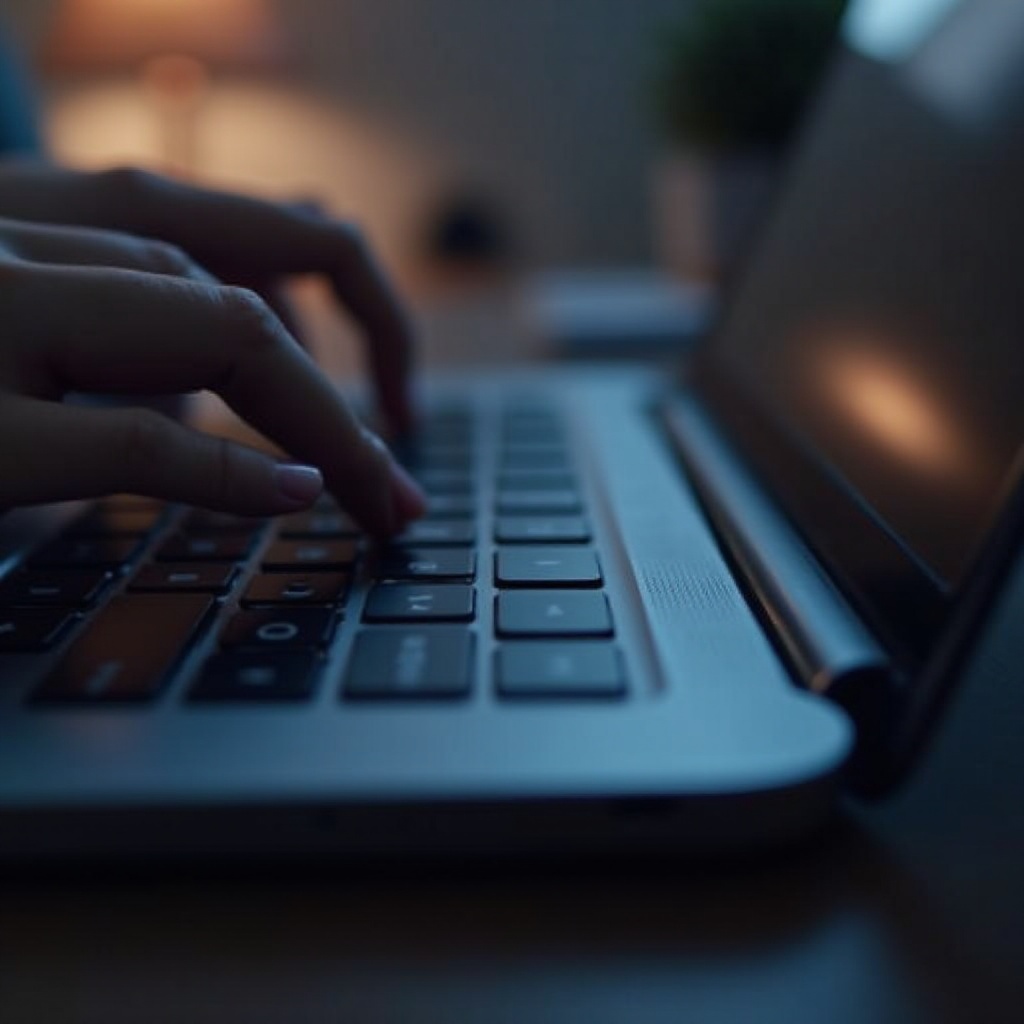
Creating a Custom Sleep Shortcut
Custom shortcuts bring the benefit of personalization into your daily routine. Windows 11 allows the creation of desktop shortcuts and assigns specific keyboard combinations for multiple functions, including sleep mode.
Step-by-Step Guide to Creating a Desktop Shortcut
- Right-click on your desktop.
- Select New from the context menu.
- Click on Shortcut.
- In the ‘Type the location of the item’ field, enter:
rundll32.exe powrprof.dll,SetSuspendState 0,1,0 - Click Next.
- Name your shortcut (e.g., ‘Sleep Mode’).
- Click Finish to create the shortcut on your desktop.
Assigning a Keyboard Shortcut to Sleep Mode
- Right-click on the newly created ‘Sleep Mode’ shortcut.
- Select Properties from the menu.
- In the Shortcut tab, click on the Shortcut key field.
- Press the keys you want to assign (e.g., Ctrl + Alt + S).
- Click Apply, then click OK.
Now, you have a custom keyboard combination to easily put your PC to sleep, seamlessly integrating into your daily workflow.
Optimizing Power Settings for Sleep Mode Efficiency
Optimizing power settings is vital for your device’s health and for enhancing sleep mode efficiency. Windows 11 offers several options to tailor these settings to your preferences.
- Access the Settings menu via the Start button.
- Navigate to System > Power & Battery.
- Adjust the Screen and Sleep timings based on your usage.
- Enable Battery Saver Mode for prolonged battery life when mobile.
- Explore the Additional Power Settings for more detailed configurations as needed.
By fine-tuning these power settings, you maximize the benefits of sleep mode, ensuring your device runs proficiently and extending its longevity.
Troubleshooting Sleep Mode Issues in Windows 11
Sometimes, users face issues with sleep mode not functioning correctly. Here are common problems and their solutions:
- Check for Pending Updates: Outdated drivers or system updates might cause issues. Ensure you have installed all current updates.
- Verify Power Settings: Ensure the sleep option is enabled in your power settings.
- Examine Background Applications: Some apps could prevent your device from sleeping. Use Task Manager to identify and close unnecessary applications.
- Run Power Troubleshooter: Go to Settings > System > Troubleshoot > Other troubleshooters and select Power.
Addressing these common issues helps restore sleep mode functionality, providing a smooth user experience.
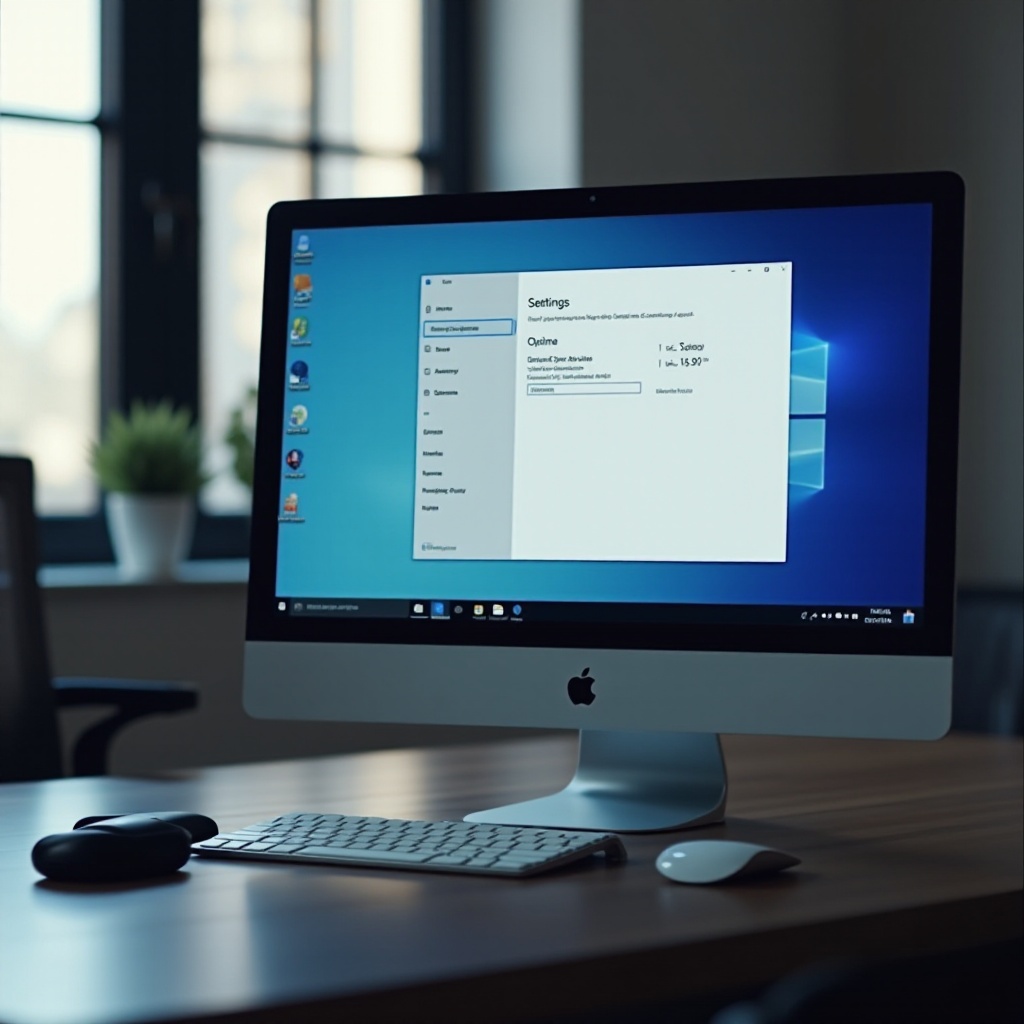
Conclusion
Mastering the shortcut to sleep mode in Windows 11 enables efficient device management. By understanding and utilizing default settings, creating custom shortcuts, and optimizing power configurations, you elevate productivity and device longevity. With these insights, your Windows 11 experience becomes more intuitive and efficient, allowing you to focus on what truly matters.
Frequently Asked Questions
How do I add a new keyboard shortcut for sleep mode in Windows 11?
To add a new keyboard shortcut, create a desktop shortcut for sleep mode using the provided steps, then assign your preferred key combination in the shortcut properties.
Why is my Windows 11 PC not entering sleep mode properly?
Check for software updates and verify your power settings configuration. Additionally, close any unnecessary background applications or run the power troubleshooter for potential conflicts.
Can I schedule my Windows 11 PC to sleep automatically?
Yes, you can schedule automatic sleep by adjusting your power settings. Go to **Settings** > **System** > **Power & Battery** and set the preferred sleep timings for your device.


